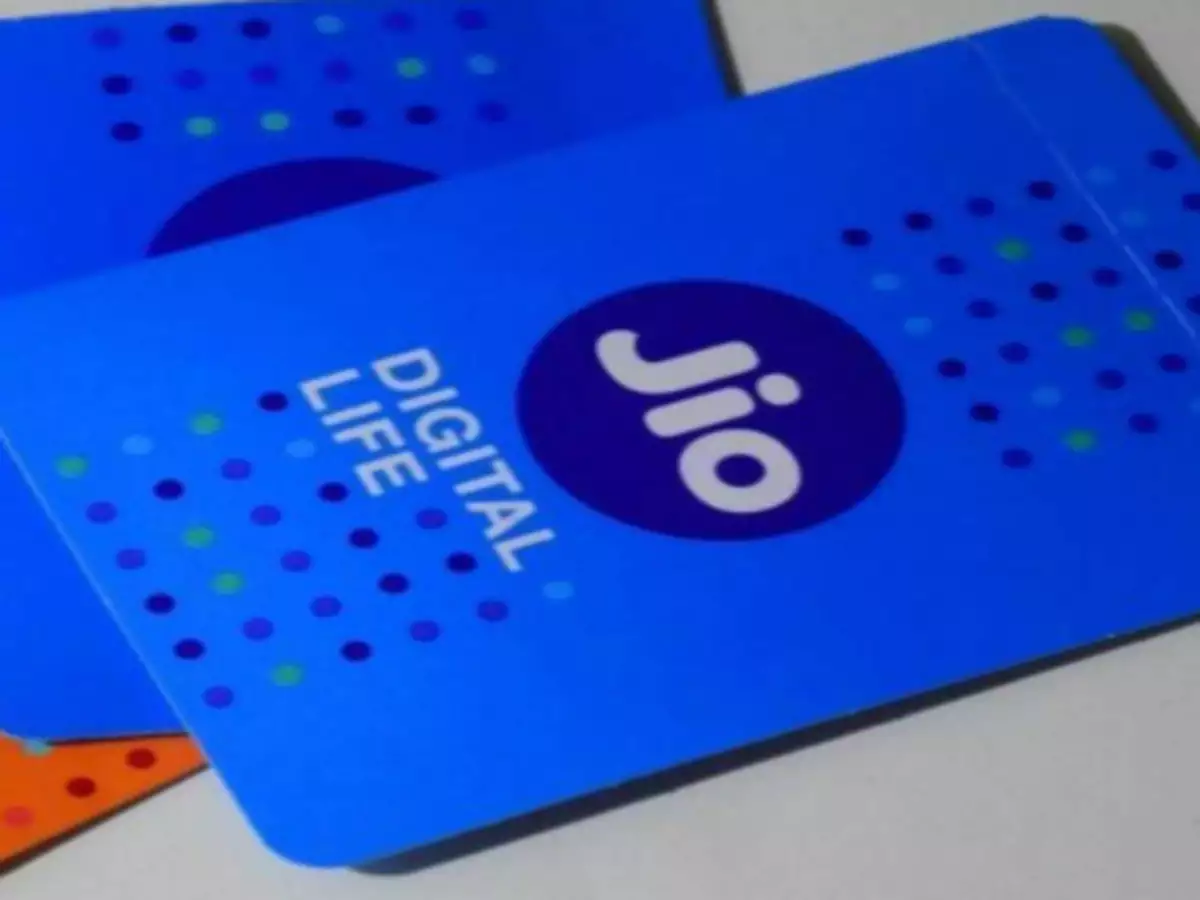Roblox has become one of the most popular online gaming platforms, allowing millions of users to create, share, and play games made by others. One of the features that has significantly enhanced the user experience is voice chat, which allows players to communicate more effectively during gameplay. If you’re wondering how to get voice chat on roblox, this article will guide you through the necessary steps and requirements.
Understanding Roblox Voice Chat
Voice chat on Roblox is a feature that enables players to communicate using their microphones. This can enhance the social experience of games, making interactions more engaging and dynamic. However, voice chat is not available to all players by default; there are specific requirements and settings that need to be configured.
Requirements for Voice Chat
Before you can start using voice chat on Roblox, you need to meet several requirements:
- Age Verification: Only players aged 13 and older can use voice chat on Roblox. The platform uses age verification to ensure that users meet this criterion.
- Account Settings: You need to have a verified account, which involves linking a phone number to your Roblox account for security and verification purposes.
- Microphone: You will need a functional microphone. Most laptops and desktop computers have built-in microphones, but if you’re using a console or mobile device, ensure that you have a compatible external microphone.
Enabling Voice Chat
Once you’ve confirmed that you meet all the requirements, follow these steps to enable voice chat on Roblox:
Step 1: Log into Your Roblox Account
Start by logging into your Roblox account through the website or the app. If you don’t have an account, you’ll need to create one and go through the verification process.
Step 2: Verify Your Age
To use voice chat, you must verify your age. Follow these steps:
- Navigate to the Account Settings page.
- Click on the Privacy tab.
- Look for the Voice Chat option and follow the prompts to verify your age.
Roblox will ask for a phone number to send a verification code. Enter the code you receive to complete the verification.
Step 3: Enable Voice Chat in Settings
Once your age is verified, you need to enable voice chat:
- In the Account Settings, go to the Privacy section.
- Find the option for Voice Chat.
- Toggle the switch to enable voice chat.
Step 4: Adjust Microphone Settings
After enabling voice chat, ensure that your microphone settings are configured correctly:
- Check your device settings to make sure your microphone is working and set as the default recording device.
- You may also want to adjust the input volume to ensure your voice is captured clearly.
Using Voice Chat in Roblox
After enabling voice chat, you’re ready to start using it in games. Here’s how:
- Join a Game: Enter any game that supports voice chat. Not all Roblox games have this feature enabled, so look for those that do.
- Enable Voice in Game: Some games might have specific settings to enable voice chat within the game itself. Look for options in the game’s menu.
- Use the Microphone: You can usually press a designated key (often the “V” key) to activate your microphone and start talking. Release the key to stop transmitting your voice.
- Adjust In-Game Volume: If the voice chat is too loud or too quiet, adjust the game’s audio settings for a better experience.
Safety and Etiquette
While voice chat can enhance your gaming experience, it’s essential to prioritize safety and etiquette:
- Mute or Block: If someone is being disruptive or abusive, use the mute or block feature. This ensures you can enjoy the game without negative interactions.
- Be Respectful: Just like in real life, it’s important to be polite and respectful in voice chats. Avoid inappropriate language and behaviors.
- Parental Controls: If you’re a parent, consider discussing voice chat with your child and utilizing Roblox’s parental controls to manage their interactions.
Troubleshooting Common Issues
If you encounter problems while trying to use voice chat, consider these troubleshooting tips:
- Microphone Not Working: Check your microphone settings on your device. Make sure it’s enabled and set as the default device.
- Age Verification Issues: If you have trouble verifying your age, double-check that your phone number is correctly entered and that it’s a valid number.
- Game Compatibility: Not all games support voice chat. If it doesn’t seem to work in a particular game, try another one that does.
Conclusion
In summary, if you’re looking to understand how to get voice chat on roblox, enabling this feature can significantly enrich your gaming experience, allowing for more interactive and fun gameplay. By following the steps outlined above, you can easily set up and start using voice chat to connect with friends and fellow players. Remember to prioritize safety and enjoy your time in the vibrant world of Roblox!